If you enable this portlet, you can automatically provide driving directions to the user. The website users sees a form in which they can enter point A and point B addresses and get driving direction between them.
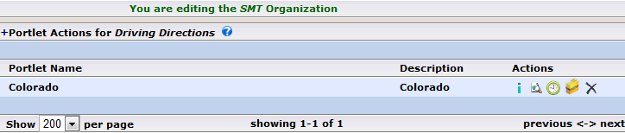
| "+" | This symbol allows for the creation or modification of portlets on the existing page |
|
|
This symbol allows for the creation or modification of portlets on a new or exitisting page. |
|
|
This symbol is used to provide a preview of the current page or portlet. |
|
|
This symbol provides a list of update dates and the individual who updated that portlet. |
|
|
This symbol provides the ability to see the all the pages that portlet is currently being displayed on. |
|
|
This is the DELETE symbol. All delete actions will prompt the user before the delete occurs. |
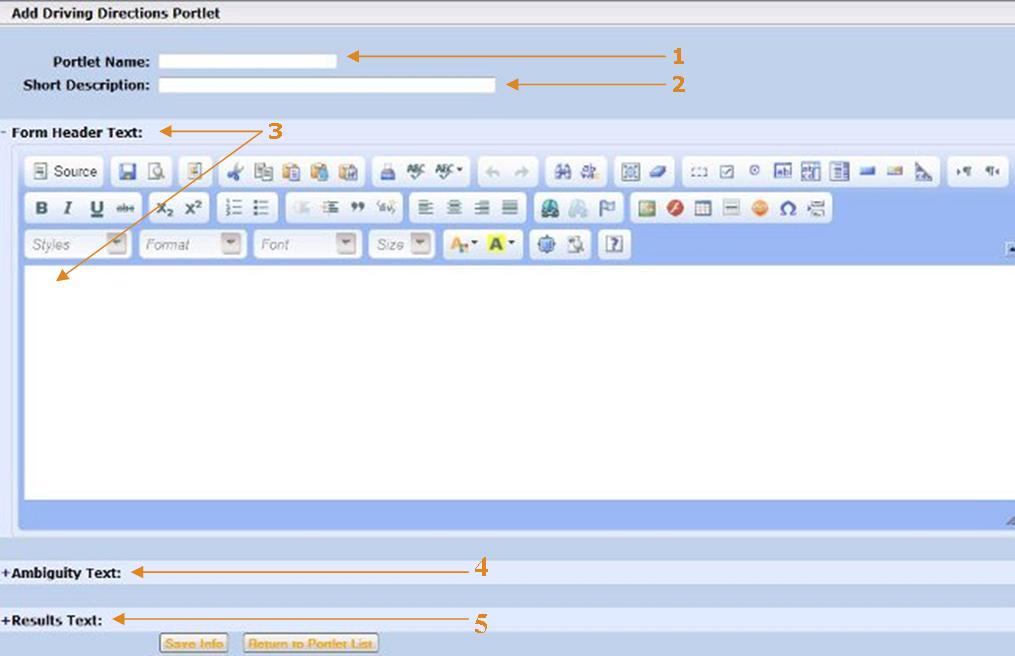
| 1- | Portlet Name: | Title of the portlet being created. |
| 2- | Short Description: | Provide a short explaining of the portlet you are creating. |
| 3- | Form Header Text: | This is the title of this portlet that appears on the web page about the driving directions. |
| 4- | Ambiguity Text: | Explanation of the driving directions. |
| 5- | Results Text: | This text is viewed by the individual searching for driving directions after they hit the search button. |
How to add a Driving Directions Portlets
- Select Portlets: Driving Direction. View a summary of each Survey Portlet set up thus far.
- Select + adjacent to the Portlet Actions for Route.
- Name and describe the directions you are adding to the website.
- Select + Form Header Text. Enter Text.
- Select + Ambiguity Text. Enter Text.
- Select + Results Text. Enter Text.
-
Click Save Info.
