The Print to PDF Portlet places a print icon with a link enabling users to print the current page as a PDF document. The user retrieves a PDF view of the document which they can then print, email and/or save the document to their computer.
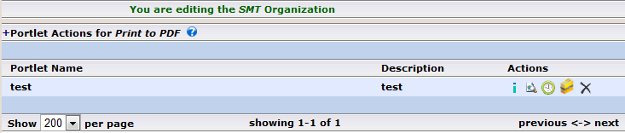
| "+" | This symbol allows for the creation or modification of portlets on the existing page |
|
|
This symbol allows for the creation or modification of portlets on a new or exitisting page. |
|
|
This symbol is used to provide a preview of the current page or portlet. |
|
|
This symbol provides a list of update dates and the individual who updated that portlet. |
|
|
This symbol provides the ability to see the all the pages that portlet is currently being displayed on. |
|
|
This is the DELETE symbol. All delete actions will prompt the user before the delete occurs. |
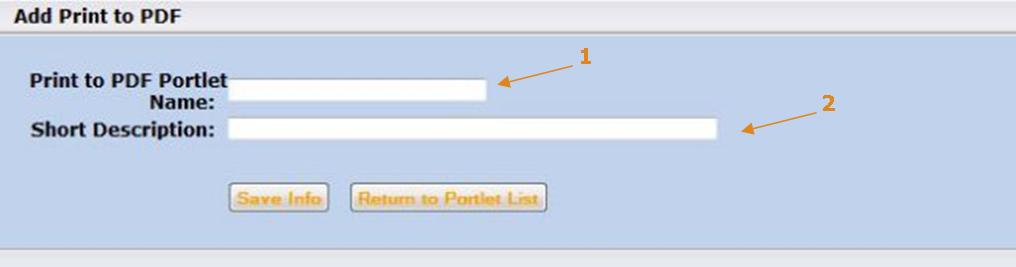
| 1- | Print to PDF Portlet Name: | Title of the portlet being created. It allows you to be able to locate is alphabetically in your list of Print to PDF portlets in the admin tool. |
| 2- | Short Description: | A short explaining of the portlet you are creating. |
How to Add a Print to PDF Portlet
- Select Portlets: Print to PDF. View a summary of each PDF Portlet created for this website.
- Select + Portlet Actions for PDF Printer. The Add screen displays.
- Enter the portlet name and brief description.
- Select Save Info.
