The Email a Friend portlet places an icon on your webpage for "Email this page to a friend". When the user clicks that link, they are shown a form to complete. Upon submitting the form, an email is sent to their 'friend' with a link to the webpage invoked.
When you assign the Email a Friend portlet to a page, select the view of the form your users will use. Some forms display with a comments box, some do not. You can view each sample as you build the portlet.
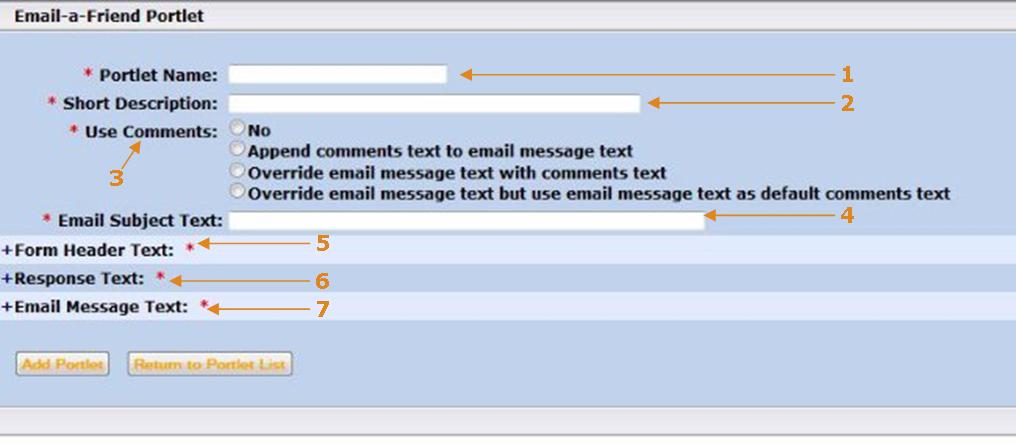
| 1- | Portlet Name: | Title of the portlet being created. |
| 2- | Short Description: | A short explanation of the portlet being created |
| 3- | Use Comments: | This content appears on the subject line of the email. |
| 4- | Email Subject Text: | Text that appears in the subject of the email being sent. |
| 5- | Form Header Text: | The title that appears on the web page. |
| 6- | Response Text: | Content sent back to the individual using the Email a Friend portlet. For Example: Thank you for passing this information on. |
| 7- | Email Message Text: | Content that appears in the body of the email that's sent to the friend receiving the email. |
How to Add an Email a Friend Portlet
- Select Portlets: Email a Friend. View sample forms. Select one.
- Select + adjacent to Portlet Actions for Email_Friend. The Email_A-Friend portlet screen displays.
- Enter an identifying name and short description.
- Select Yes or No to include comments in the email message.
- Enter the email subject text you want to display with this portlet.
- To add header text to the email, select the + next to Form Header Text.
- To add your response, select the + adjacent to Response Text.
- To ass message text, select the + next to Email message Text.
- Clock the Add Portlet button.
