Use this portlet to quickly add and edit product or company photos. This is a collection of images and/or photos that are uploaded to your website through the Photo Gallery Portlet. You have the ability to show a thumbnail image on your page and when selected, a larger image opens in a shadow box. You also have the capability of linking out any loaded image.
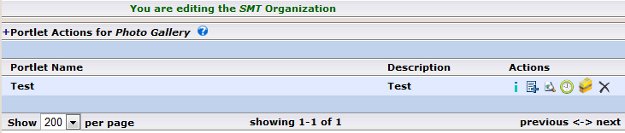
| "+" | This symbol allows for the creation or modification of portlets on the existing page |
|
|
This symbol allows for the creation or modification of portlets on a new or exitisting page. |
|
|
This symbol is used to provide a preview of the current page or portlet. |
|
|
This symbol provides a list of update dates and the individual who updated that portlet. |
|
|
This symbol provides the ability to see the all the pages that portlet is currently being displayed on. |
|
|
This is the DELETE symbol. All delete actions will prompt the user before the delete occurs. |
|
|
This symbol is used to add or modify sub-elements to an existing portlet. |
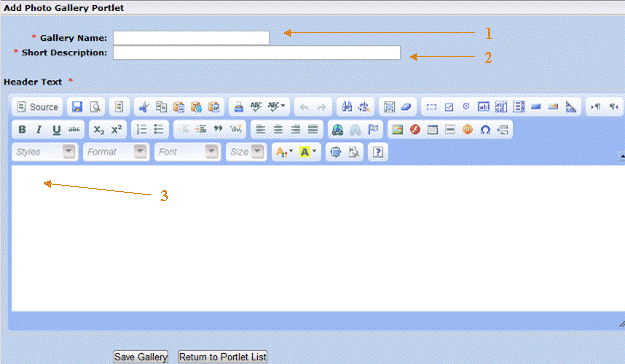
| 1- | Gallery Name | Title of the portlet being created. |
| 2- | Short Description: | Provide a short explaining of the portlet you are creating. |
| 3- | Header Text: | This is content that appears above the Photo Galley on the webpage. |
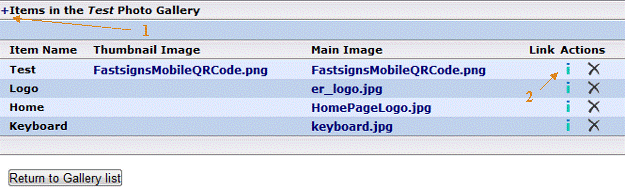
| 1- | "+" Icon: | Select to add a new photo |
| 2- |
|
This symbol allows for the creation or modification of photos on a new or exitisting page. |
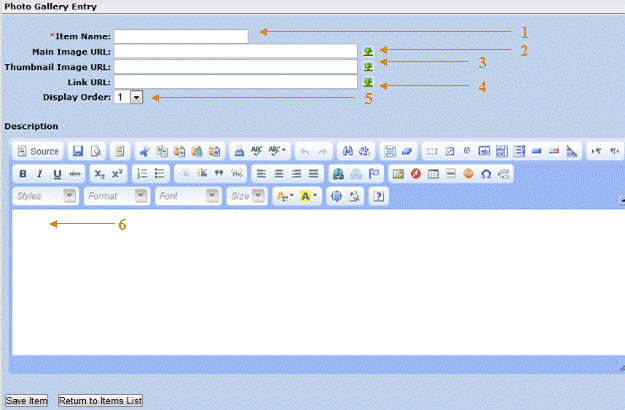
| 1- | Item Name: | Title of the portlet being created. |
| 2- | Main Image URL: | Enlarged image of the thumbnail image. This image displays as a shadow window. |
| 3- | Thumbnail Image URL: | Small image that appears on the page. |
| 4- | Link URL: | Allows the photo to link to a different page or site. |
| 5- | Display Order: | Allows you to choose which order the photo is displayed in. |
| 6- | Description: | Description of the photo which is display below the image on the page. |
How to add a Photo Gallery
- Select Portlets: Photo Gallery. View a summary of each Photo Gallery portlet set up thus far.
- Select + adjacent to Portlet Actions for Photo Gallery.
- Enter a group name and a brief description of the group being created.
- Add a Header to the Photo Gallery.
- Click Save Info.
How to Configure a Photo Gallery
-
Find the gallery you are building and select
 .
. - Select + to add new photos.
- Enter the name of that photo
- Add a “Main Image URL and Thumbnail Image URL. (Link URL is optional)
- Determine the order in which that photo will be displayed.
- Enter a Description of the photo being added.
- Click Save Info.
